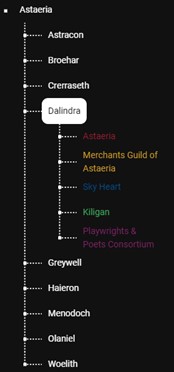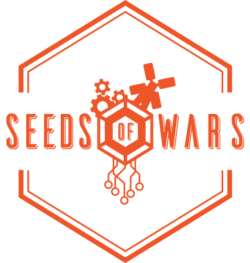The left-side sliding panel displays the list of all Realms, Counties, and Factions, in a parent-child structure.
You can filter by typing text in the “Filter” search field and/or by checking or unchecking the asset type checkboxes. The former will filter on the realm/county/faction’s name, while the latter will filter on the asset type, only showing the counties that contain assets of the selected types.
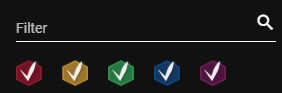
Clicking on a realm name will open the node and display the list of child entities linked to that node. Clicking again will close the node.
Each Realm node contains the list of its Counties. Each County node contains the list of Factions that control an asset in the county. The color of the faction’s name depends on the color of the asset type.
Selecting a county on the Map screen will automatically highlight the county in the tree with a white background and open its node. Likewise, clicking on a county in the tree structure will select the county on the map and center the map on the selected county.
Double clicking on a faction name will open the Faction screen for the selected faction.